In today’s guide, I will be sharing information on how to fix Google search not working on iPhone & iPad. A lot of iOS users are seriously complaining of Google search app not working for them. And I can practically say that’ not being able to access Google search engine can be so disheartening.
Google search App is one of the bests search engines that provides accurate and helpful answers to any question. Though there are other search engines like bing, DuckDuckGo, opera mini and lots more. But yet, you can’t possibly compare them to Google search engine.
Any question you didn’t get the answer from Google search, there’s likely no other search engine that can provide you with the answer. Hence, it’s the best” and it wouldn’t be fair if it is not working for you.
Google search not working on iPhone or iPad isn’t something normal, the app is designed for all phone brands, and computers. Definitely something is wrong from your end, hence’ I will be pointing out some reasons your Google search isn’t working and how you can fix it permanently.
Why Is Google Not Working On My iPhone?
You may be wondering why you can’t browse freely on Google with your iPhone or iPad. Remember I earlier said it isn’t something normal, hence I will be pointing out some of the reasons’ before proceeding to provide solution to it;
Google Search Not Up To Date
One of the reasons you may be facing Google not working on iPhone or iPad may be as a result of using out of data Google Search or browser version.
That’s why you’re advised to always check and update all outdated apps on iPhone. Whenever your Google search app is out of town, you may likely to face this issue.
Insufficient Data
Did you check if you have enough data to browse the internet? You may visit other apps without have data but credit card on your phone, but Google search won’t open.
I face the same issue here. Whenever I exhaust my data, my Facebook app do open and I can browse some sites with url. But Google search won’t work until I purchase a new data bundle.
Poor Network Coverage
This may not be for those in United States, UK and other developed countries. But those in rural areas, if you’re facing the issue of Google search not working on iPhone Safari. Then, you have to check the capacity of internet in your area.
Cache Not Cleared
For those who doesn’t know what cache means, it is the recorded or history of all your previous activities on Google search engine.
You’re meant to delete or clear them from time to time, having too many uncleared cache may stop your Google search from working.
Technical Issues
Sometimes it happens a result of technical error/issues, not just from your end. Both iOS and Google search may have issue and you just have to give it a little time to start browsing again.
How To Fix Google search Not Working On iPhone & iPad
Now that you have seen some of the reasons you may be facing this issue, let me quickly proceed to sharing information on how to resolve it instantly.
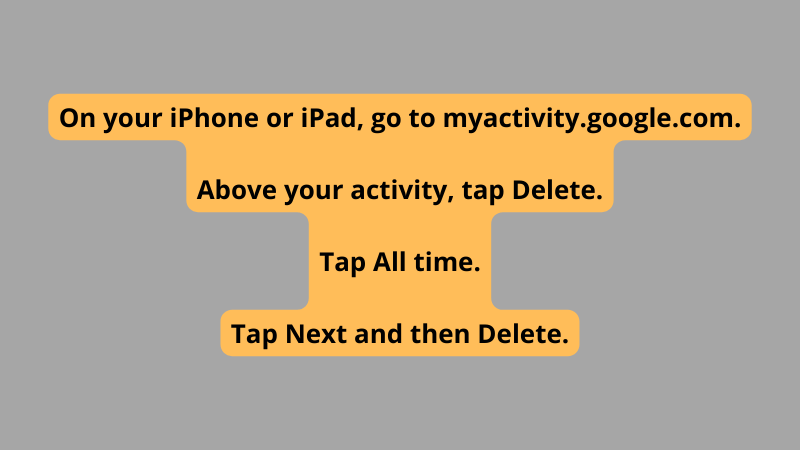
Reboot Your iPhone/ iPad
If your iPhone or iPad Google search app isn’t working, the first thing you have to do is to reboot and start all over again.
This happens mostly when you have used it for long, just reboot and it will start working again. But if it didn’t, then’ go ahead and apply other methods.
Update Google Search App
Check if the Google search app is up to date, if it is? You have you have to update it to the latest version and have it working again.
Outdated Google search may stop working on iPhone or iPad, you have to update it to the latest version and start browsing freely again.
Clear Google Search History
Whenever you use Google search or Safari to make research, the history of those queries are stored. So, you’re advised to clear those history (cache) from time to time.
You can decide to delete all previous activities or delete some that aren’t relevant to you. Here is a complete guide on how to clear it;
- On your iPhone or iPad, go to myactivity.google.com.
- Above your activity, tap Delete.
- Tap All time.
- Tap Next and then Delete.
All your Google search history will be wiped out, you can watch a tutorial video on how to clear search history on iPhone.
Restart Google App
In some cases, Google search engine may not working on iPhone. All you have to do, is to restart it by starting afresh. You just have to wait for some minutes and then’ start again.
Use Another Browser
If none of the above methods work for you, don’t panic. The next step is to download Eagle browser, it looks exactly like Google search. Infact, there’s absolutely no difference between both of them
Alternatively, you can back up your phone and format it’ or contact Google support, for further assistance on how to get browser working on iPhone or iPad.
Summary
I will be dropping my pen here, and I’m glad you have learnt how to fix Google search not working on iPhone & iPad. The next step is to take action, make sure you follow instructions properly and give us feedback.

